It’s not a secret that your students LOVE using technology in their classroom, more specifically Google. What’s not to love? It’s engaging, fun and they can use their own devices! Perfect! However, there is more your students can do with Google than publish, engage in digital notebooks, make presentations, and complete assessments. Students and teachers can actually have analytical discussions and debates. That’s where online discussion boards come into play!

Teachers become facilitators. We evolve in our teaching practice throughout our journey. Facilitating a discussion is very rewarding and refreshing. As your students progress and improve in their discussion board collaboration skills so will the facilitators. Soon, the educator can be more “hands-free,” all while sitting back moderating the board and assignments.
Most colleges and universities around the world are utilizing discussion boards as a part if their courses’ requirements. Since 2003, every course in higher education that I participated in, there was a discussion board weekly assignment. Most of the topics supported the readings and lectures. The instructors derived questions from additional articles or short videos. I got to know more people through this type of interaction. I soon loved it.
This is why secondary classrooms really should include online discussion boards as a part of the curriculum. Schools will provide opportunities to learn a twenty-first century learning skill as well as a much needed skill for college.
Let’s get you started! Teachers can easily set up a discussion board/discussion thread on any topic you wish. Follow the simple steps below:
- You must be logged into your teacher account for Google Classroom.
- In the bottom right hand corner, click the + sign, then “create question.”
- Create your question for your students. You can include a description as well, but that’s optional.
- Choose a due date and/or time.
- Choose the correct format: short answer.
- Most important: choose the option that says “students can reply to each other.” (Using this feature, student’s won’t be able to see their classmate’s responses until they have submitted their own.)
- Click “Ask” when complete.
Once the students have submitted their answer, all of their classmates’ responses will be listed. They can easily reply to their classmates by clicking the ‘reply’ button on a response.
Using Google Classroom as a discussion board forum is similar to what a Facebook conversation on someone’s status or picture might look like. It has a continuous thread, and is time/date stamped. After some time, however, the time stamp will disappear, but the date will remain. This is helpful if you are assigning a discussion for homework or project when you need to see when a reply was posted.
For those of you who currently do not use Google Classroom but prefer to use other platforms such as Blackboard or Canvas, creating a class discussion board or forum is also doable.
Blackboard:
- Once logged in, find the Course Menu.
- Click on Tools → Discussion Board
- Create Thread → Name your Board
- You will be presented with a variety of options for your students, such as allow anonymous posts, allow author to delete own posts, allow post tagging and allow file attachments.
- Post Entry.
Canvas:
- Logged in as the instructor, locate the blue Discussions button in the top right hand of your screen.
- Enter a title and description for your new thread.
- You will have a variety of options available, such as allow threaded replies, users must post before replying and use for grading.
- Click Save.
Whichever educational platform you use in your classroom, creating online discussion boards are a great idea. They promote greater communication and allow an outlet for introverted students who are reluctant talk in class the opportunities to develop collaboration skills and forge relationships.
Discussion boards are a great homework assignment or an easy low-prep lesson for a substitute teacher. Either way, your students will enjoy the freedom to express their thoughts and feelings with their classmates!

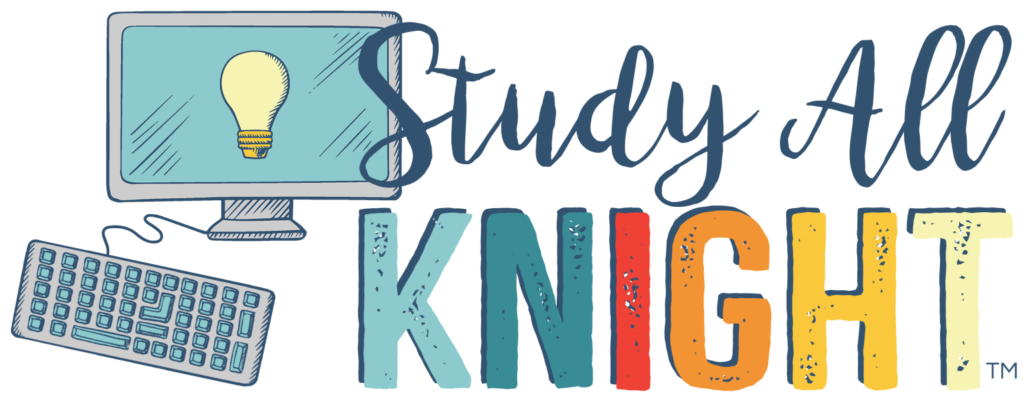
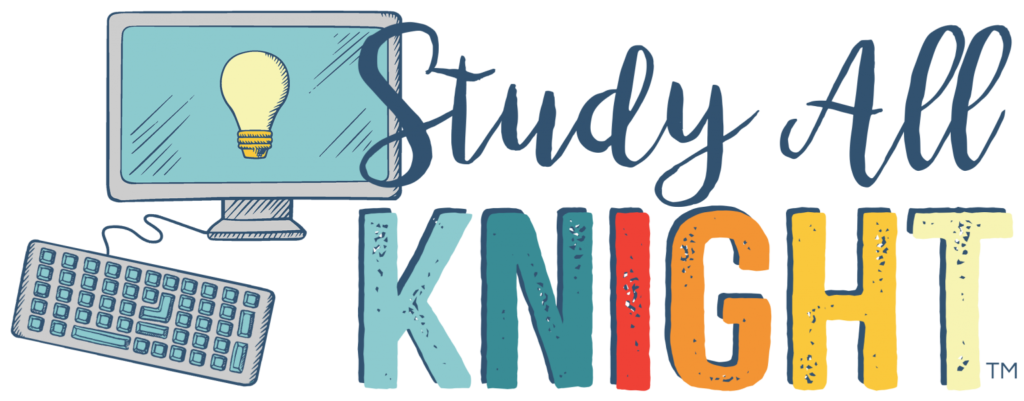
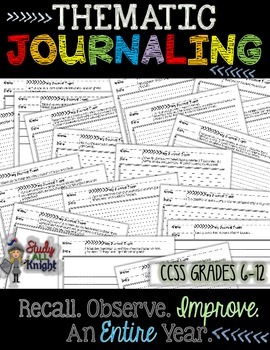


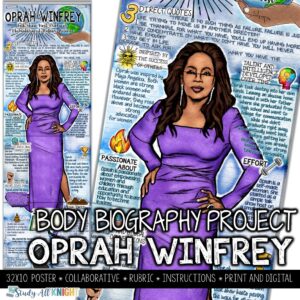
One Comment