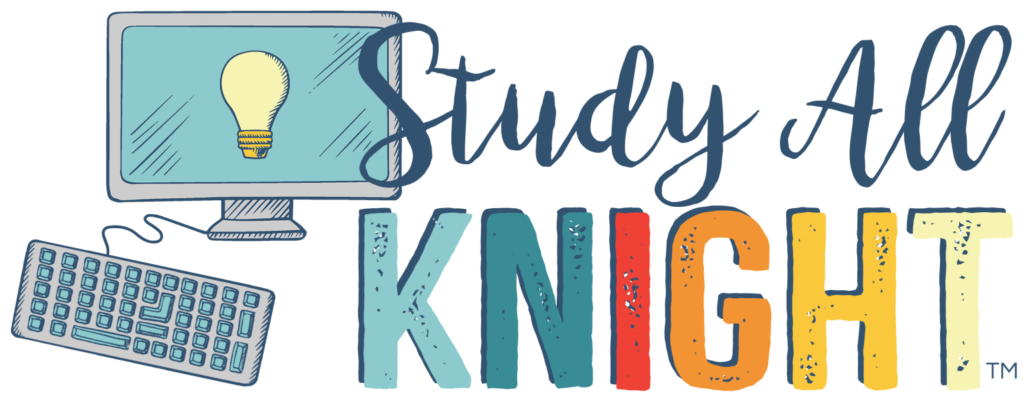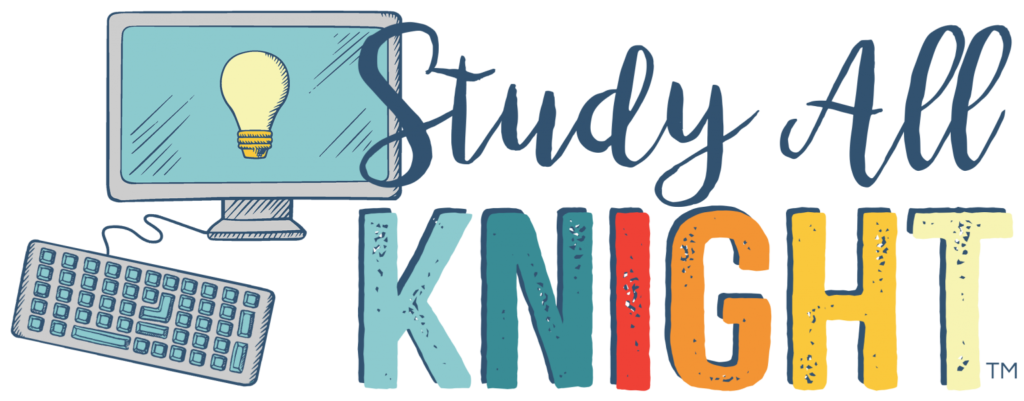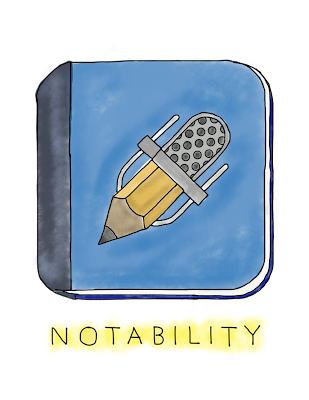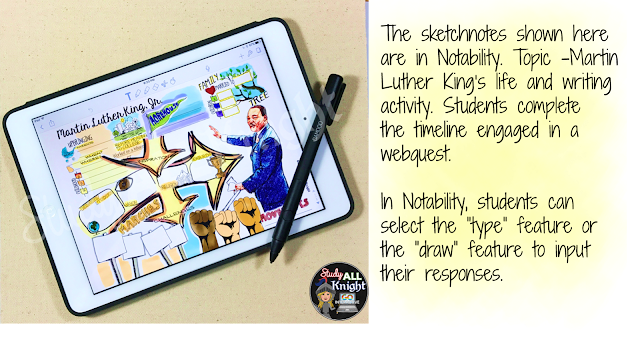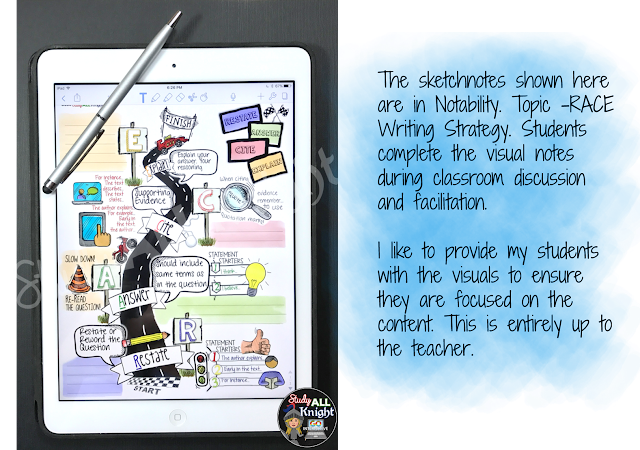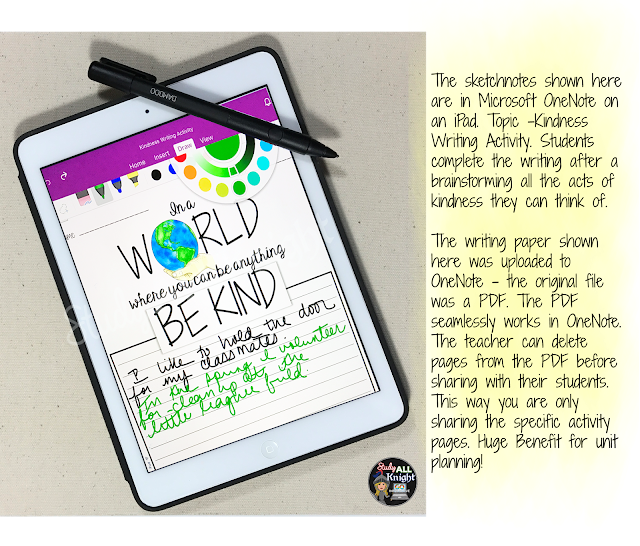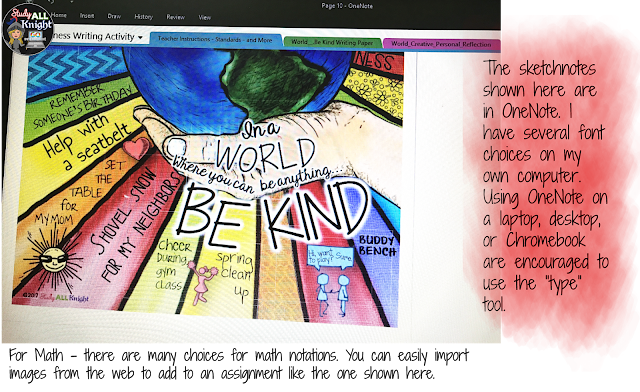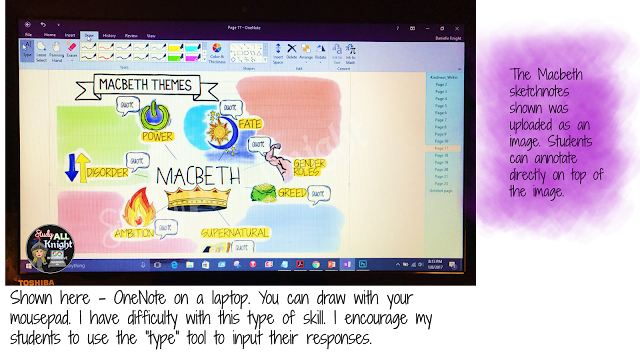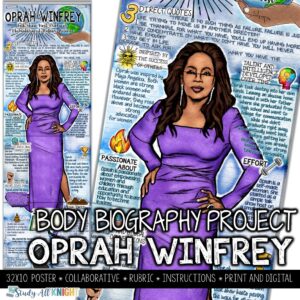Visual note-taking is becoming such a valuable tool in our classrooms today. If you aren’t familiar yet, instead of copying word for word from the classroom whiteboard or projector, visual note-taking allows students to draw their notes. They get to create graphics and images that replace the standard word-only notes.
The benefits of visual note-taking are great. During the process of visual note-taking, students are required to listen to the speaker, make movements with their hands and turn those movements into visual representations. This type of note-taking really appeals to those visual, auditory and kinesthetic learners in your class.
Visual note-taking also lets students be creative in their representations. When they are allowed to be creative, students tend to really put some thought and effort into their work. This allows them to really get a deeper understanding of what they are learning. When they create their own visual representations, they connect to the concepts on a more personal level. This enhances their understanding of the material and is easily remembered.
I am so used to using GOOGLE for most of my 1:1 teaching initiatives. I’ve mastered using GOOGLE slides to share an assignment with my students. The sketchnotes resources I’ve been creating lately look and function awesome in GOOGLE Slides and work really well on a laptop, iPad, and Chromebook.
Then, a few months ago, I discovered two innovative educational technologies that take this teaching strategy to the next level. Talk about dynamic and multi-faceted teaching tools.
One app that I find truly amazing for visual note-taking in the classroom is Notability. Students are able to use their tablets with this app to either alone or in collaboration with other students. The main feature of the app, which really is pretty awesome in my opinion, is the ability to create images and then add in a combination of their handwriting, other photos, and text to the page. They are able to zoom in, rotate and change the colors of all their images and text. How cool! What they can do on paper with a pencil they are now able to do digitally, but on a whole other level!
Students can work with this app from wherever they have internet access, as this app works with the Cloud. For many paperless classrooms who want to utilize this app, Notability works seamlessly with Google Classroom. Students are able to take a document that you, the teacher, supply to them through Google Classroom and import it into Notability and then re-send it back through Google Classroom. Crazy, right?
Step-By-Step Directions for Imports
- Upon entering the Notability app from their tablets, students need to go into their Notability.
- Turn on iCloud and sign into their Google Drive account. This is found under ‘manage accounts’.
- Turn on ‘auto-backup’ using Google Drive- this creates a folder in their actual Drive, called Notability.
- Whenever the students create a document using the app, it is automatically uploaded to their drive.
- A GOOGLE resource will most likely be shared through your Google Classroom account.
Like always, when you send a document, students save that document to their drive by clicking on the actual assignment. Whatever you want your students to work on, send it to them the same way!
- Students save the assignment from their teacher to their drive, but now they have the option of opening it through Notability automatically.
- When looking at the Drive, students click ONE TIME on the appropriate document so the file name is highlighted.
- In the upper right hand corner of the screen, there are three dots. It is located right next to the trash can on the toolbar. This icon gives you the option to “open with” another app.
Your students will easily be able to open whatever Google resource/document you give them as an assignment right into Notability, and they can effortlessly submit it back through Google Classroom the same way they would do it with any other document.
Original source for instructions can be found here: https://productforums.google.com/forum/#!topic/google-education/6STKYLQQib0
For those of you who prefer Microsoft Classroom instead of Google Classroom, we have an app for you! Microsoft Onenote works similar to Notability in that students are able to create visual and textual notes in their own creative way. Students can use a stylus to create handwritten notes which can be converted into text at a later time. They can also include different colors and shapes and highlight important texts of a document. One feature that Onenote has that Notability did not is that from inside the app, student can browse the internet and attach images from different websites to their notes. You can pull notes and information from other Microsoft programs such as Outlook and data stored in an Excel program. How convenient! Onenote also utilizes a Cloud-based platform so students can again work alone or collaboratively, from anywhere that they have access to the internet.
Step-By-Step Directions for Import
You can again easily send your teaching resource to your students for use in Onenote.
- Using your Microsoft Classroom program, send the PDF assignment out like you normally would.
- Students open the PDF file most likely with their already downloaded Adobe Reader.
- Once the PDF is open, students go to FILE → PRINT → SEND TO ONENOTE.
- This will send the document to their Onenote app and allow them to complete their visual notes.
- Once your students are ready to export their Onenote document, they can go to FILE → EXPORT.
- They can choose what specifically they want to export from Onenote and in what particular format as well- mostly they will export it back as a PDF.
- Once they have the new PDF, they can turn in their assignment back to the teacher.
Both apps work great in the classroom. Students really do hate regular note-taking and anything we can do to help them get excited and engaged in a topic is key – which is why visual note-taking is so important! Students will find these apps to be fun and different and will look forward to using them more often. Their retention levels will increase, as well. Good luck!
Have you tried the Pic Collage App? My friend Erin from the blog, Erintegration has an article, “Drawing on PicCollage.” You can read and learn further on how to use the sketchnotes / visual note-taking strategy.