Well, let’s face it, it gets better and better every year because of evolving and availability of technology. Since fall, I’ve created a blended learning environment. This means I have (as much as possible) delivered assessments to my students using Google Drive alongside the tradition paper-and-pencil guided reading.
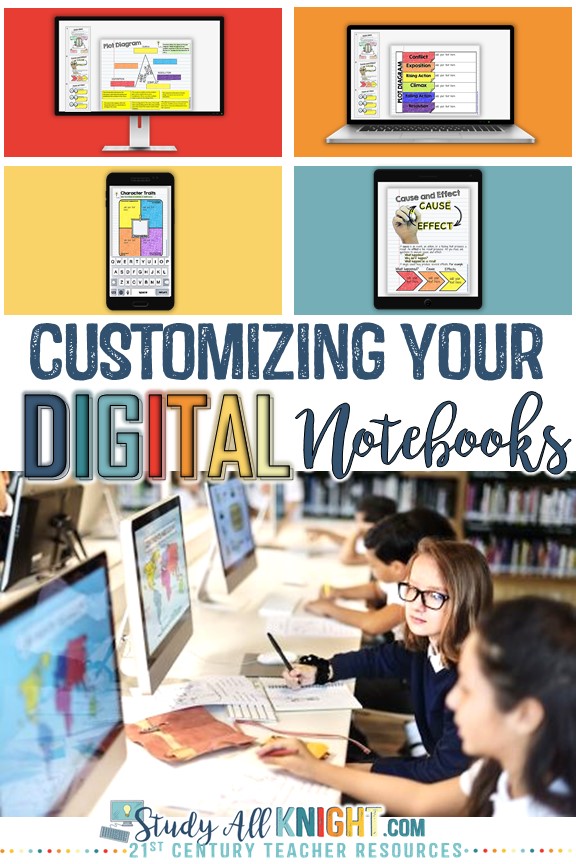
So what do my students prefer? It’s interesting. When it comes to constructed writing assessments it’s not one way or the other. Some students still prefer to handwrite their essays and some only want to type it in Google Docs. But, most all of my students prefer the digital notebook when it comes to vocabulary instruction, bell ringers (do nows), collaborative writings, filling in organizers, web quests, and guided reading.
I like to use digital notebooks that can be used for any piece of literature or informative text. Like a blank graphic organizer, for example – a Venn diagram that can be used to compare and contrast any two concepts, characters, terms, ideas, etc.
How can you tailor it or customize the digital notebook to your own lessons?
This is easy and my students find it really helpful. There are two places to include your directions. One is at the bottom in the “notes” section or at the top right, using the “comments” feature. I use the “comments” feature because all eyes are on it front and center. It’s right there. Not hidden.
What do I include?
My directions. I always mention what concepts the digital notebook is focusing on. I do not do this verbally. Then, I explain what the procedure is to complete the task. I even remind them to “share it with me,” when it is done. If you are using Google Classroom you would just remind your students to turn it in.
Digital notebooks can be completed anywhere your students have access. Digital notebooks can even be work on “offline.” You will not always be there when your students are working in them. Therefore, the written directions are crucial.
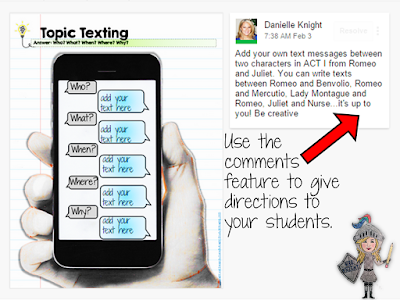 |
| Example of using the comments feature |
Modeling a Digital Notebook for Your Students
I do this all the time when using traditional interactive notebooks and flip books. I love showing my students a completed notebook so they have an idea what I am looking for. My students waste take too much time with, “I don’t know what to do,” so by showing them a model they can hit the ground running.
I complete a digital notebook beforehand. I then log into my Google Drive showing my students the digital interactive notebook page up on the Smart Board. I always do this even if I don’t have one completed. It gives your students a good visual.
Don’t Forget
When using a Google Drive digital notebook you don’t have to share the entire notebook file with your students at one time. Here are your steps to sharing one or two pages at a time:
When using a Google Drive digital notebook you don’t have to share the entire notebook file with your students at one time. Here are your steps to sharing one or two pages at a time:
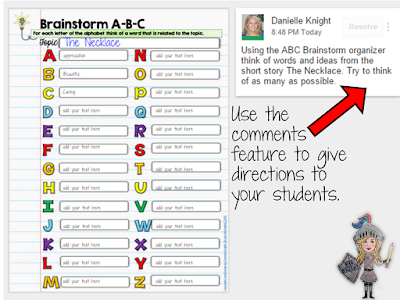 |
| Share one page at a time with your students instead of an entire digital notebook |
Save the file to your Google Drive. Make a copy. Name the copy whatever you want to focus on your task. Example: “Macbeth cell phone text” “The Outsiders plot structure”
Then, delete all the pages you are not using for that lesson. You should only have the pages left that you are using for that lesson.
Finally, share the file with your students. The advantage of doing it like this is awesome. You will still have the entire digital notebook saved on your drive. So for next time, just go back to it and start over from step one.
I’m learning new ways to save time using digital notebooks. And like interactive notebooks and flip books, it took a few times to see my students flawlessly use them.
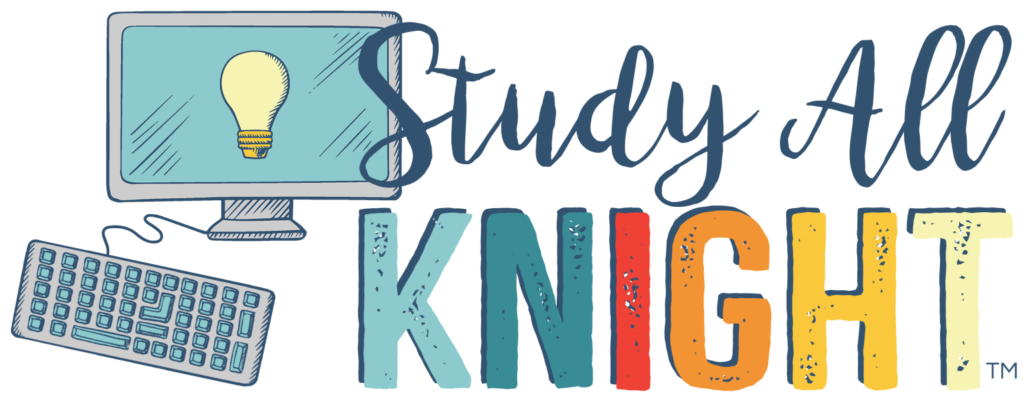
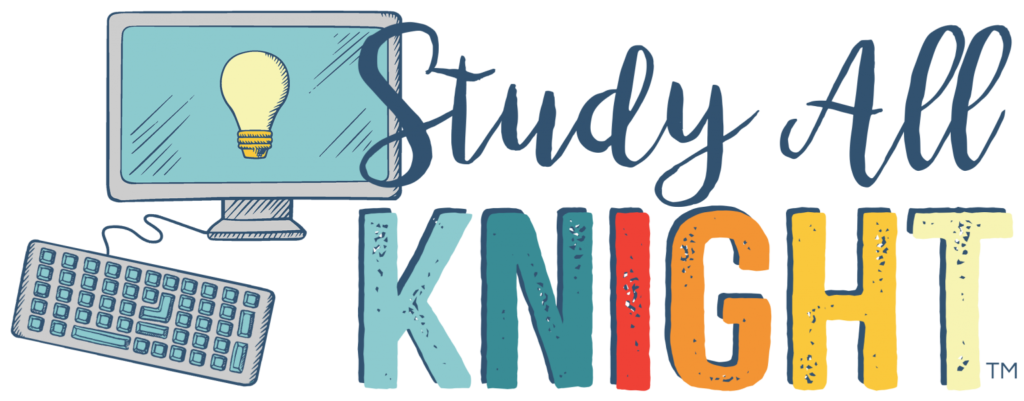
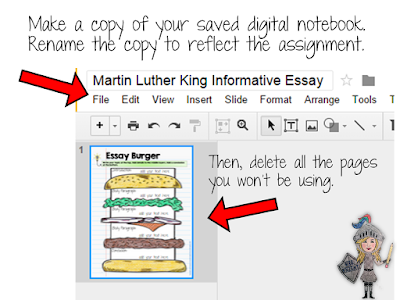
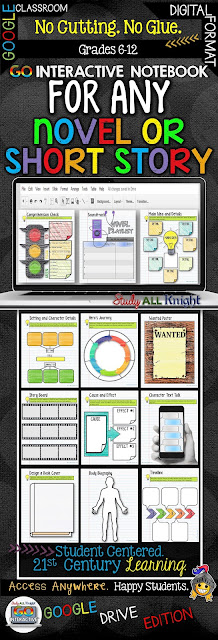


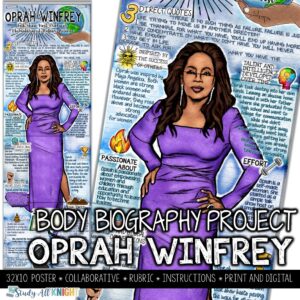
2 Comments
I’m new to this. I have really enjoyed your video clips. My question. If this is a notebook for the students, and I want them to refer to it much like their traditional notebook…Is there a place that all of these singular pages gets collected (in true notebook format)?
In other words. I do not want to “share” a whole notebook all in one shot. Things change. I want to add pages as we go…as I would in the more traditional notebook. YET, I want all of their notebook pages saved in one “notebook”.
Susan
I am struggling to use a Google Slides Digital Notebook. I have already created note sheets that are already in Google docs. Is there any way to add them as is to the digital notebook? Also, I would like to add in a PDF. When I click on add image, then I go to my Google Drive, all of the PDFs are gray. Can a PDF scan can be uploaded?
I know these are basic, but I have sent videos back and forth to coworkers and we are out of ideas.