Why Vocabulary Instruction?
First off, let’s discuss why we incorporate learning vocabulary into our curriculum. Well, it’s obvious. It builds our own vocabulary. We sound smarter. We sound intelligent. We sound like we actually know what we’re talking about. We study the root of the word which helps us learn other related words.
Learning vocabulary allows our brains to think at a higher level, to be able to read more challenging text, and to understand the text more easily. Learning to build our vocabulary is essential for any mental growth, especially at the middle and high school level.
So, if my students hate copying terms and definitions, just to memorize them and forget their meaning after I test them on it, what else can I do? How can I be more efficient and effective at this?
http://www.easydefine.com:
This website is awesome for learning vocabulary. When your students go to the website, it instructs you to type in all of your vocabulary words. Once completed, they click on GENERATE. This will provide a running list of all the words they have provided and a lengthy definition of each as well. On this tab, it gives you the option to download the definition list as a Microsoft Word document, if you wanted to keep it on a computer.
-
Your Words List: This file contains a basic working list of vocabulary terms and definition. The actual vocabulary word is given a specific color. The actual vocabulary word is located on the left and the definition and parts of speech are to be filled in by your students. Both sides are a textbook and is easy to complete.
-
Vocabulary Organizer: This file resembles a 5×10 table. The first column is again colored and designed for imputing the working list of vocabulary words. The rest of the table, which are text boxes, are for your students to input the definition, part of speech, synonym, antonym and an image or icon representing the word.
-
The Roots: This file helps students understand how vocabulary words are related to a root word. Students input the root word and definition on the truck of the tree, which is the background image of the page, and find related words, which are located on the roots of the trees.
4. Definition Snapshot: This file helps students understand words, one at a time, and visually. In the center of the page, the student types the vocabulary word. In each of the four colored corners, they find a synonym, antonym, part of speech and create an original sentence using that specific vocabulary word. Upon completion, students browse the internet for an image that represents that word.
-
Need help with inputting images from the Internet? I’ll provide a tech-tip below
Tech-Tip
You may be unfamiliar how to get images from the Internet and into a Google Doc or Slide file. At the top, locate the toolbar. You will find a tab that says INSERT. From INSERT, choose IMAGE. You can retrieve an image that has been saved to your computer, by copying the URL from the website, by locating the image in your own photo album on Google Drive or by completing a quick Google search directly from the INSERT IMAGE pop-up.
Hopefully these files eliminate some of the boredom and frustration of traditional copying words and memorizing definitions. Good luck as you continue to build vocabulary lessons using digital interactive notebooks and Google Apps!

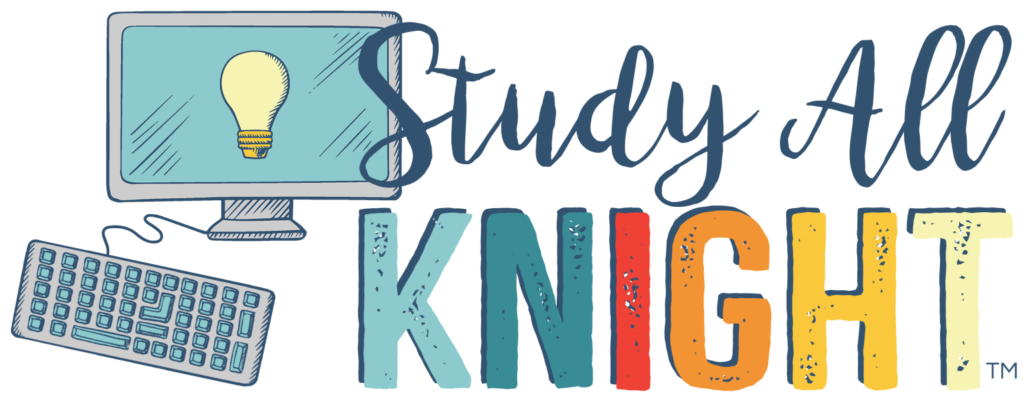
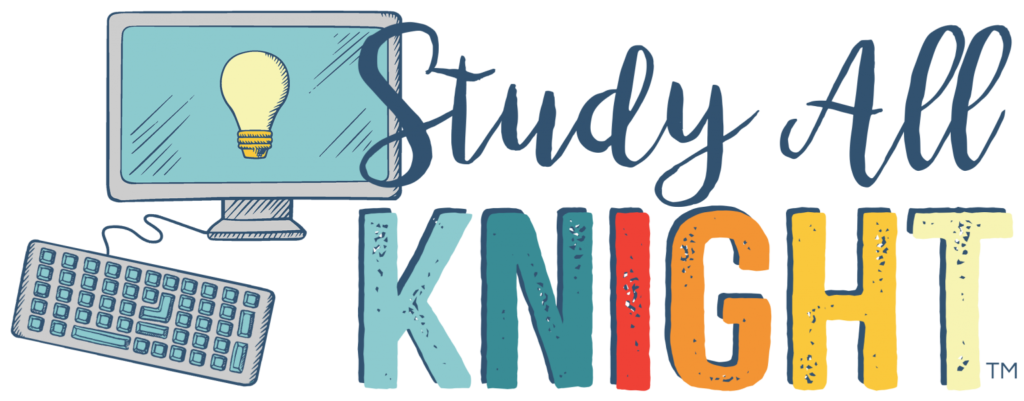
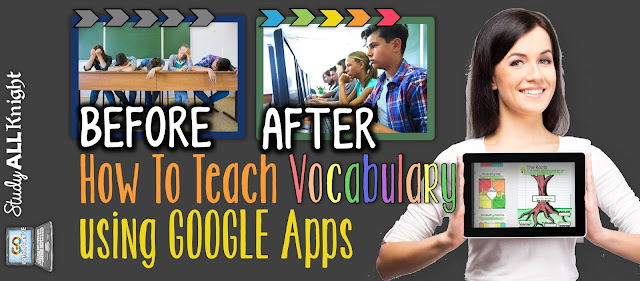
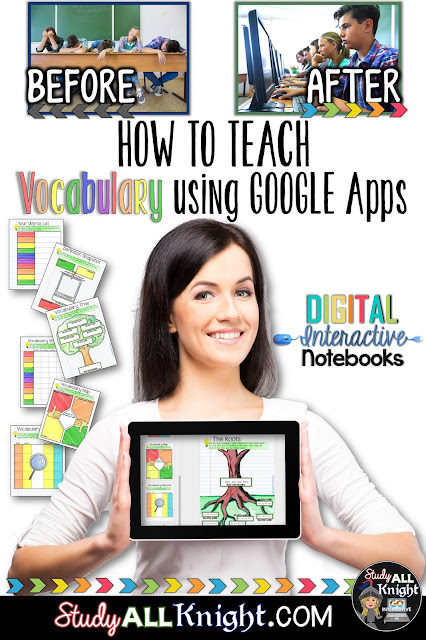
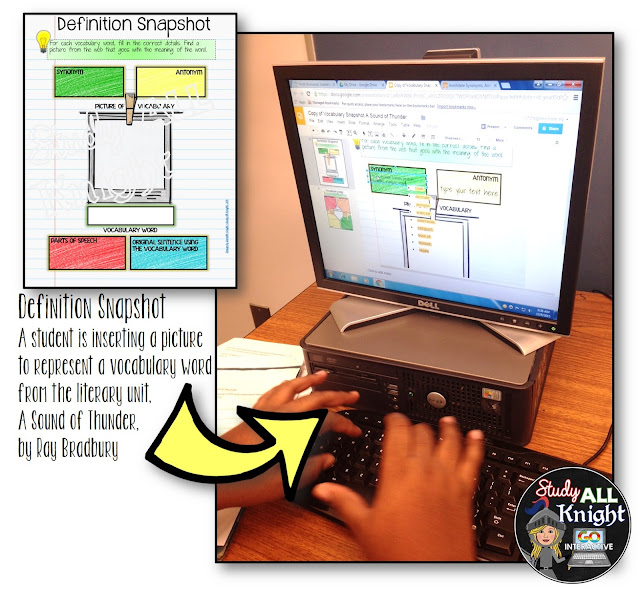

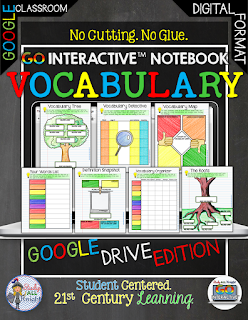
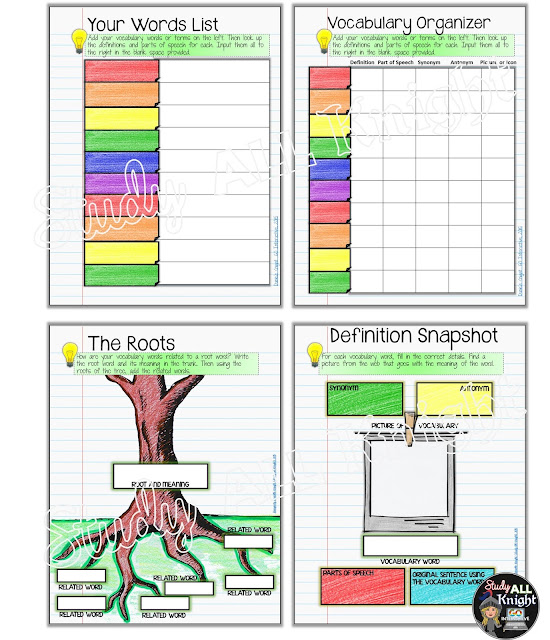


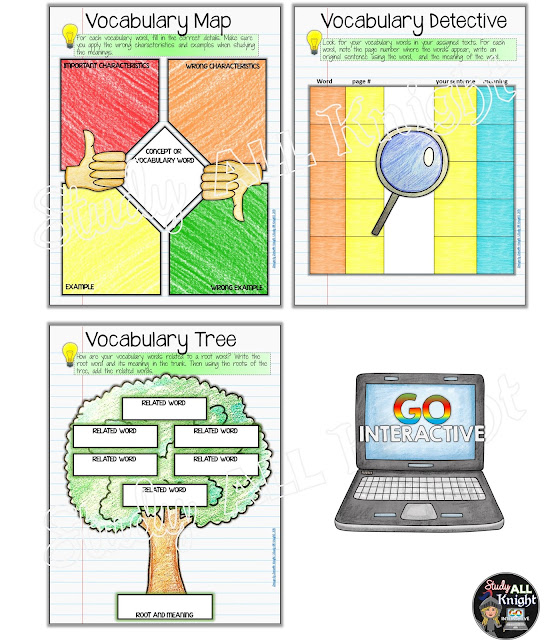


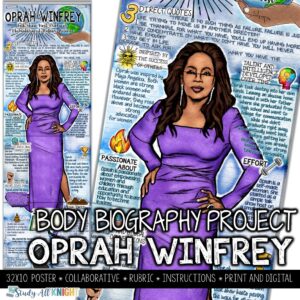
One Comment
Love it! Can’t wait to try it out.