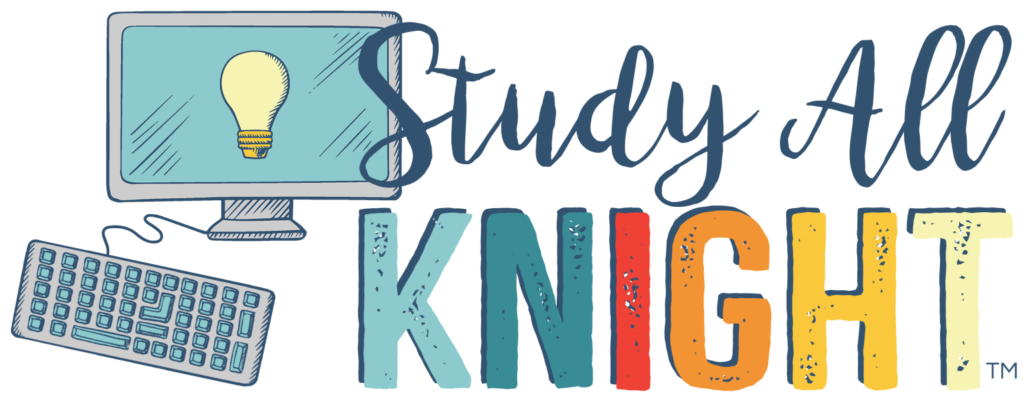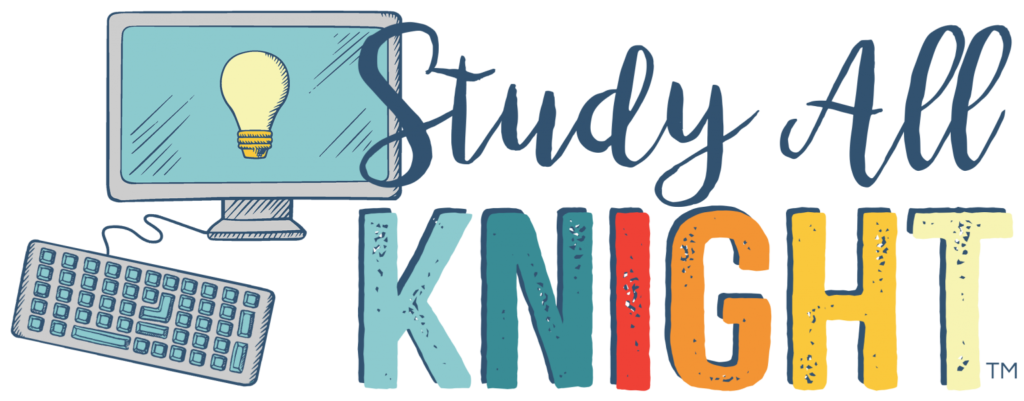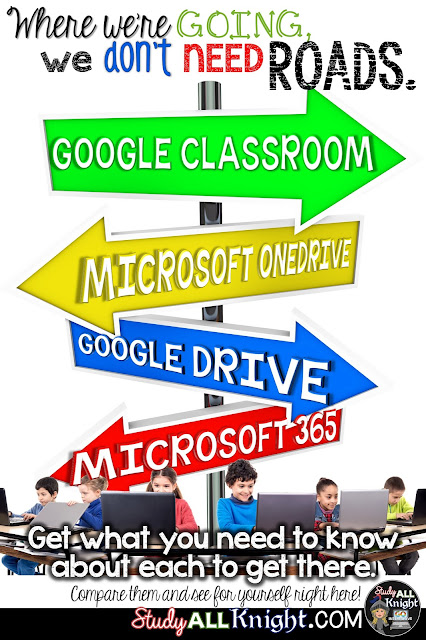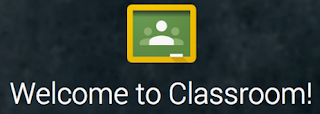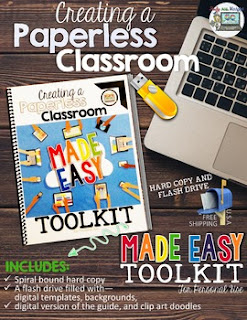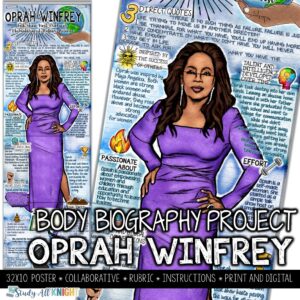Google Drive:
Google Drive is the central location where all of your Google-made documents are held. Your drive contains the folders you create for specific classes or specific topics. It shows you all documents that have been shared with you from other users. The “new” button links you to other Google Apps (Docs, Slides, Sheets, Forms) to start a new document. The trash bin shows you what files you’ve recently deleted. Google Drive is the starting place for you, as the teacher, to create your Interactive Notebook activities.
Microsoft365:
If you are not ready to explore the Google world and are more comfortable in the Microsoft world and the Microsoft programs, but don’t want to pay a lot of money for new editions, this one of the digital learning options is for you. Microsoft365 utilizes the Cloud technology, meaning everything is stored online. Microsoft365 offers the traditional programs such as Word, Powerpoint, Excel, Publisher, Outlook, Access, and OneNote. They are available from any Internet-capable device and for a small fee updates annually.
OneDrive:
Now that you’ve gotten a basic breakdown of each of the main types of programs available, let’s compare and contrast a few of them to erase some of your confusion.
Google Drive vs. OneDrive
Same:
-
Holding spots for all of your files
-
Links to documents for creation (Word processing, presentations, spreadsheets)
-
Cloud-based
-
Accessible from any Internet-ready device
-
You can share documents between users
-
Google using Google Apps only
-
OneDrive uses Microsoft programs only
-
Can not be shared between the two for storage
Google Drive vs. Google Classroom
Same:
-
Utilizes all Google Apps
-
Can easily transition between the two
-
Share documents between each and to other users
-
Cloud-based
-
Accessible from any Internet-ready device
-
Free for users
-
Drive is the holding spot for all user-created, and shared documents
-
Classroom is your virtual classroom for your students to use
-
Drive is for the creation of folders and files to be sent to Classroom
-
Classroom receives the files from Drive
-
Classroom is designed for your students to complete and turn in assignments, receive alerts and notifications from their teacher, and receive feedback from their classmates.
-
Drive is designed for collaboration on specific assignments such as an essay, report, spreadsheet or presentation.
-
Classroom requires an education/school e-mail for setup
Microsoft 365 vs. OneDrive
Same:
-
Cloud based
-
Accessible from any Internet-ready device
-
Both utilize Microsoft programs
-
Documents can be shared amongst users
-
365 is designed for the creation of documents in Word, Powerpoint, Excel, Publisher, etc
-
OneDrive is the main storage location for all created folders and files
-
365 documents are saved to OneDrive
-
365 is available for a fee
My hopes are that after reading this, your confusion with the digital learning options has diminished and you’re able to distinguish between the different programs. It may seem overwhelming, but that’s what I am here for!